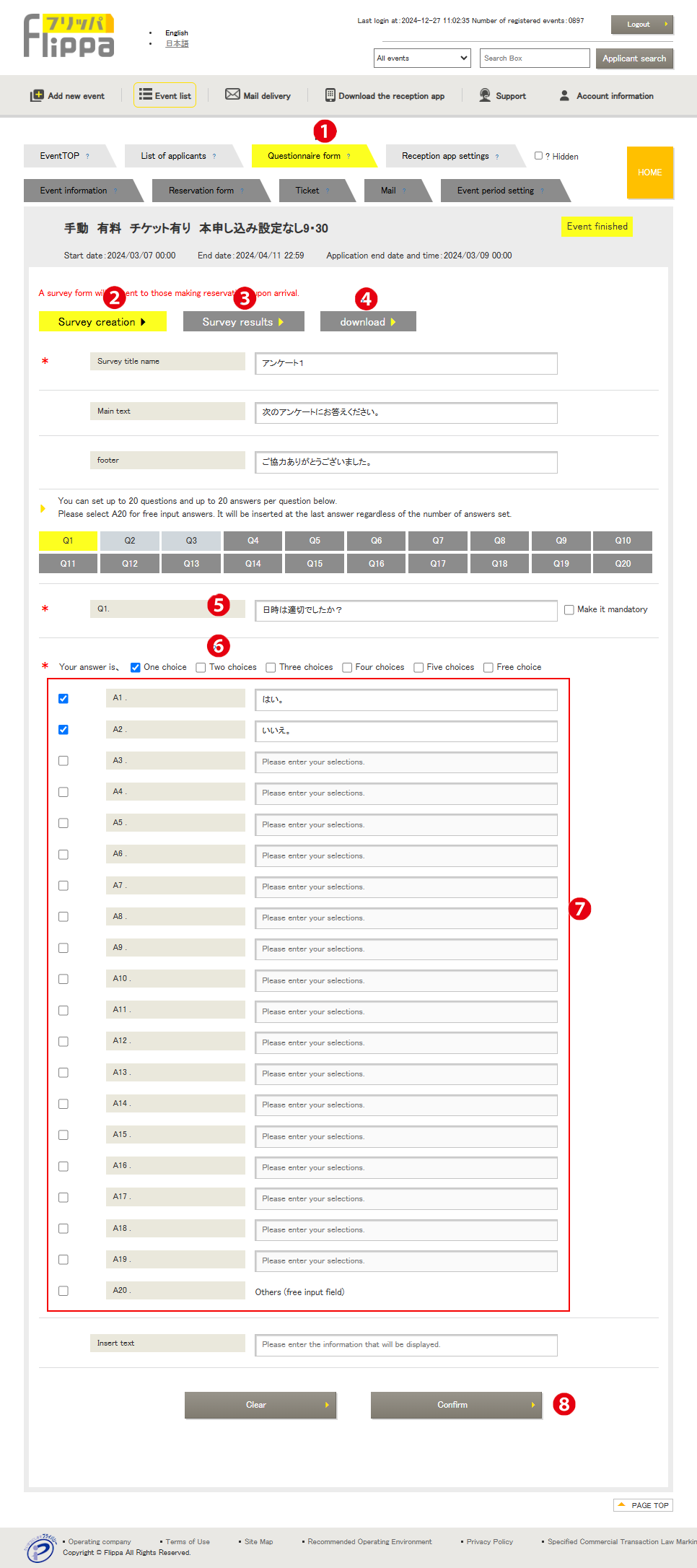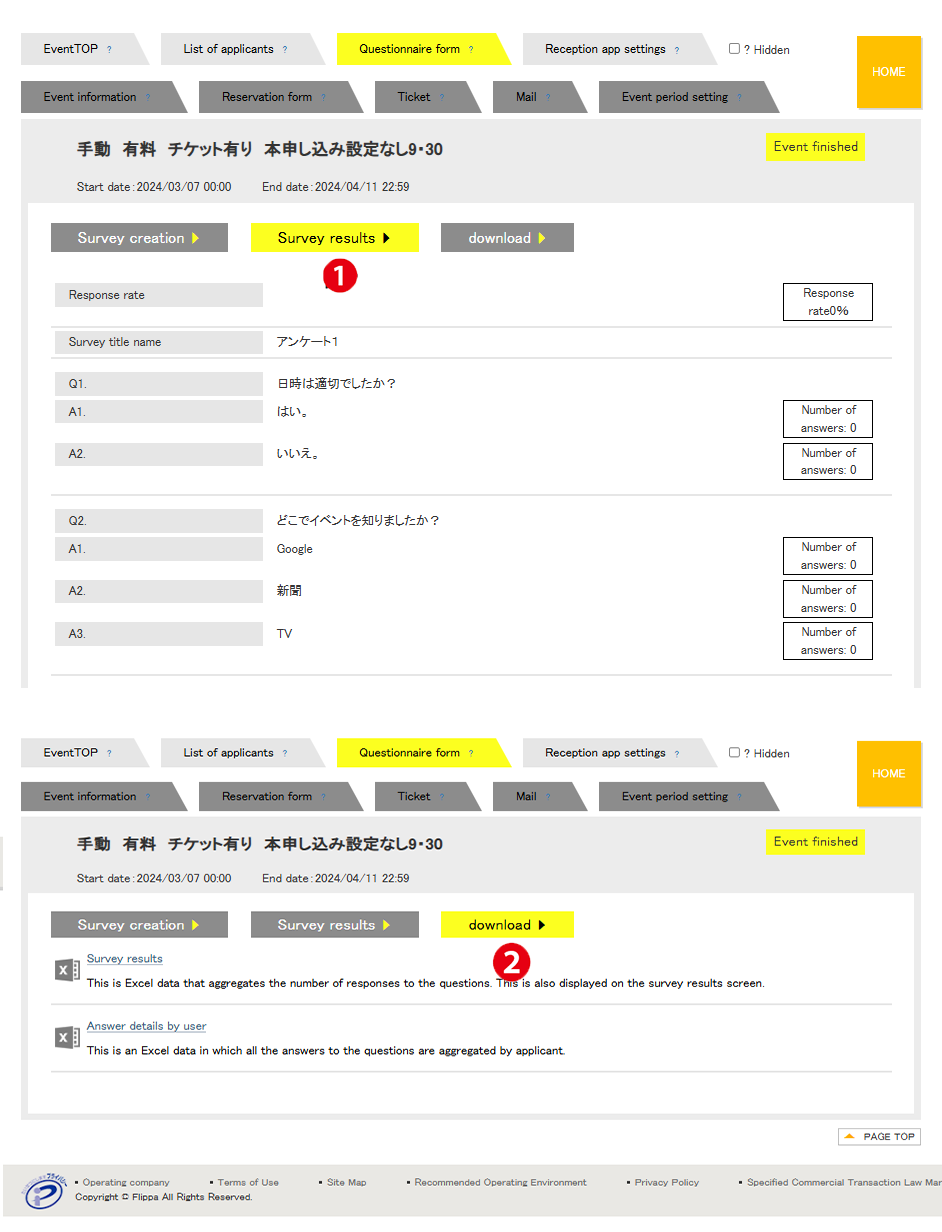❶ Survey Form
This is the survey settings screen. By configuring the settings, the survey URL will be automatically sent to visitors after completing reception via the “Flipper Reception App.”
Reception in the app → Entry processing → Automatic survey email transmission → Visitor replies to the survey → Automatic thank-you email transmission
❷ Create Survey
Create the survey screen. Enter the title, questions and answers in the main text, and the footer.
❸ Survey Results
Check the results of the survey responses.
❹ Download
(1) Download survey aggregation by question as Excel data.
(2) Download survey aggregation by user as Excel data.
❺ Q1
Up to 20 questions can be set, from Q1 to Q20.
❻ Selection Options
Six types of selection options can be configured.
❼ Answers
Up to 20 answers can be set, from A1 to A20.
❽ Confirmation Screen
Check the survey screen as it will actually appear after completing the settings.
❶ Survey Results
Displays the response rate for each question.
The response rate represents the ratio of respondents to the total number of applicants for the event.
❷ Download
(1) Download survey aggregation by question as Excel data.
(2) Download survey aggregation by user as Excel data.