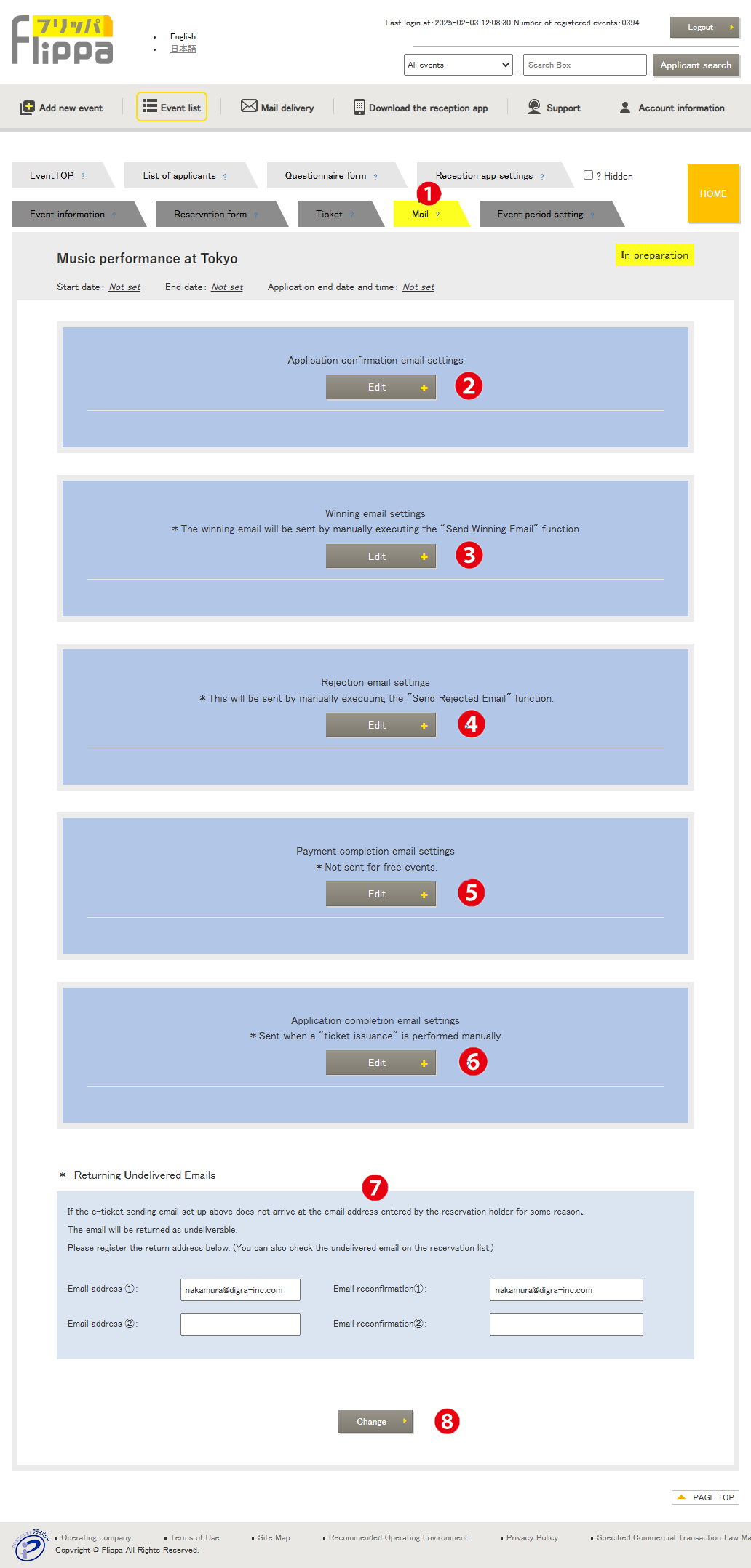❶ Send Email
The left image shows the email screen for manual ticket issuance. For automatic ticket issuance, only the application confirmation email (❻) is sent.
❷ Application Confirmation Email Settings
This is an automatic email sent to the applicant after the reservation form is submitted. It serves as a confirmation of reservation, and you can freely edit the instructions until the ticket is sent.
❸ Winner Notification Email Settings
*Email title can also be edited.
This email is sent to winners (participants). For paid events, the payment screen URL is automatically inserted into the email body. (For free events, the final application URL is included.) The content of the email can be freely edited.
The link to the final application screen in the winner notification email will be invalid after payment is completed. The quantity and amount are determined at the time of application, so after choosing the payment method, only payment can be processed, and quantity changes are not allowed. The payment deadline is set by the organizer’s account.
❹ Unsuccessful Applicant Notification Email Settings
*Email title can also be edited.
This email is sent to unsuccessful applicants.
❺ Payment Completion Email Settings
*Email title can also be edited.
This email informs the applicant that payment has been completed. For manual ticket issuance, after payment is completed, administrators can process ticket issuance from the “applicant list” screen.
Applicant List (Automatic Ticket Issuance)
Applicant List (Manual Ticket Issuance)
❻ Application Completion Email (with ticket attachment)
*Email title can also be edited.
This email sends the ticket to the applicant. (For events that require ticket issuance.)
If ticket issuance is not set, the application completion email will still be sent, so please check and modify the content as necessary.
❼ Unsent Email Return Notifications
The “application completion email” will be automatically sent to the applicant. If the email cannot be delivered to the recipient’s email server, notifications will be sent to the email address registered in ❼.
Two email addresses can be registered for notification. If free email addresses or mobile phone addresses are used, there may be cases where the application completion email is not delivered. Before applying, please ensure that the email settings for “spam filter”, “rejection settings”, and “designated domain reception settings” are configured to allow emails from the domain name “flippa.jp”.
❽ Changes
Press the “Change” button to confirm and finalize the changes.