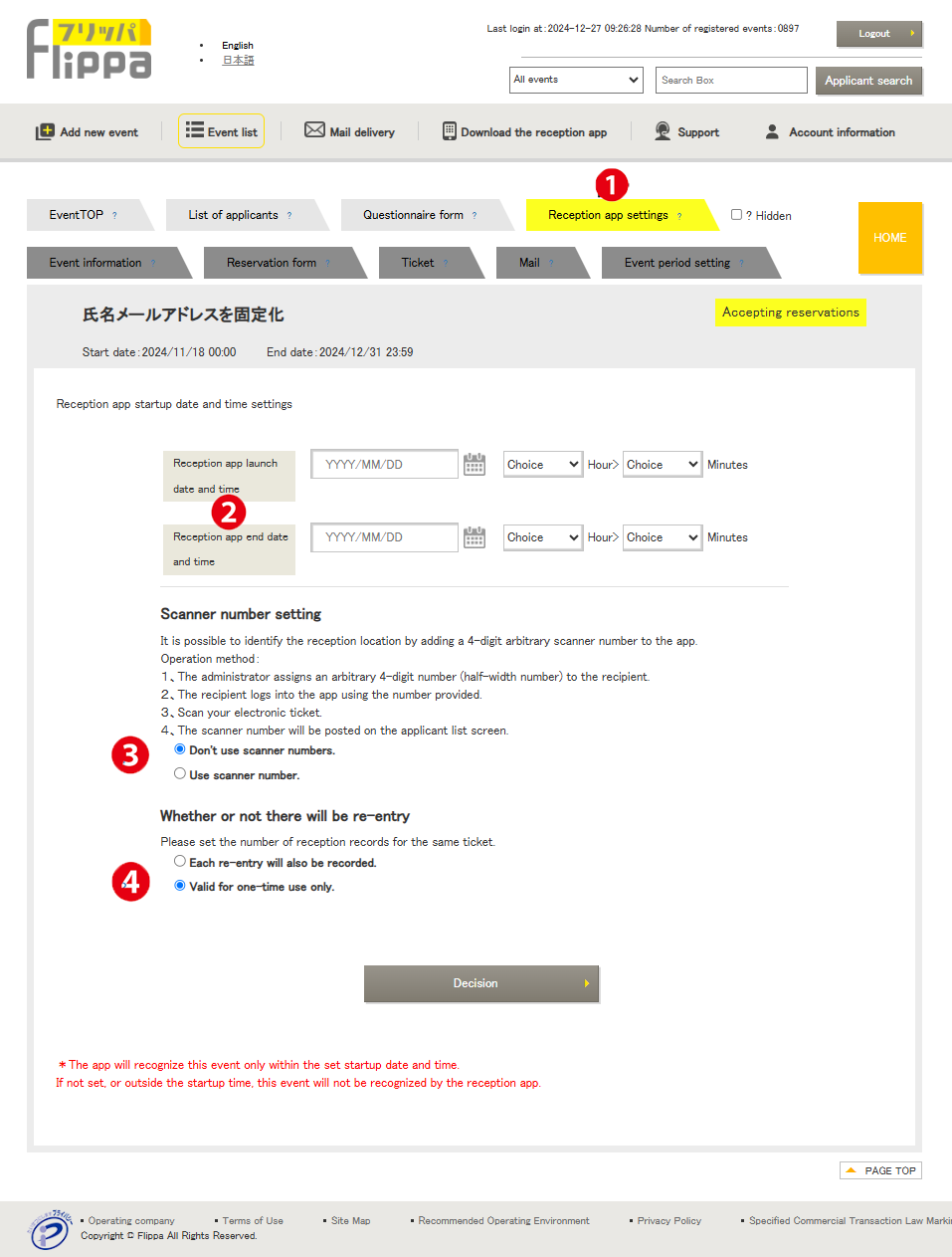❶ Reception App Settings
If not set or if outside the configured time, the event will not be recognized by the reception app.
*For security reasons, the app can only be used during the configured activation time.
❷ App Start Date and Time Settings
Set the start and end date and time for the app’s activation.
❸ Scanner Number Settings
When logging in from the app, a 4-digit number is assigned to identify the device used for reception.
The number can be any half-width digit, which should be communicated to the reception staff, and they should enter it when using the app.
The scan result will be displayed in the “Scan” column of the “Applicant List” with the entered number.
By default, “Do not use” is selected.
❹ Re-entry Availability
You can set the number of times a ticket can be used for entry.
By default, “Valid only once” is selected. This means that on the second scan, “Used” will be displayed across the screen, and the entry button cannot be executed.
If “Record re-entry every time” is selected, the date and time will be recorded for each relevant applicant in the reception slot of the “Applicant List,” which can also be used as a counter. Additionally, by combining it with the scanner number, it is possible to track an individual’s movement route.
Applicant List (Auto Ticket Issuance)