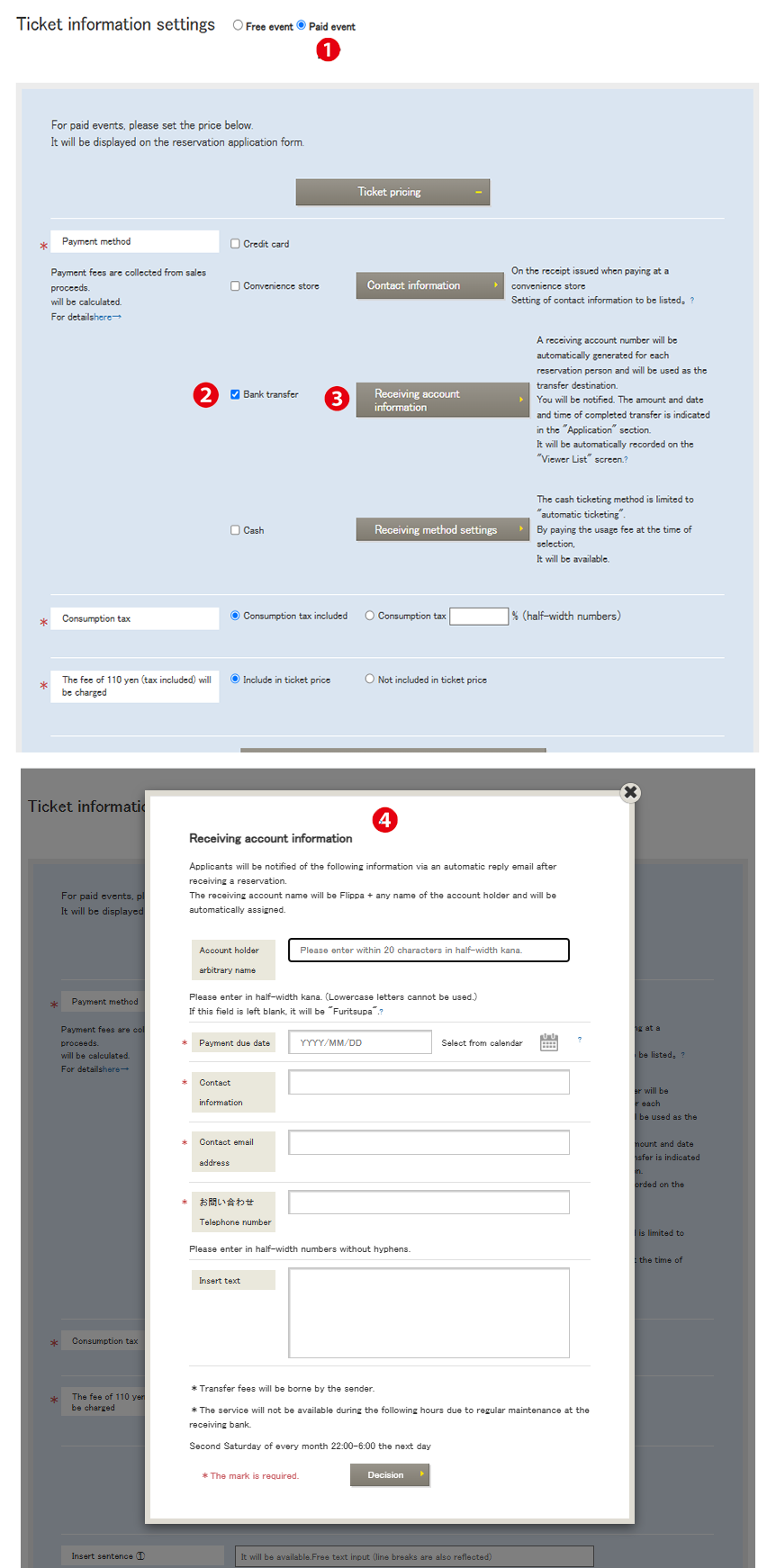Menu Name: Event List > Reservation Form
❶ Ticket Information Settings
Select a paid event.
❷ Payment Method
Select bank transfer.
❸ Recipient Account Information
Recipient Account Information: The recipient account number is automatically generated for each applicant and notified as the transfer destination. The completed payment amount and date/time will be automatically recorded on the “Applicant List” screen.
Applicant List (Automatic Issuance)
Applicant List (Manual Issuance)
- There may be a discrepancy in the amount deposited compared to the specified transfer request amount (usage amount + tax and shipping).
- If the deposit amount exceeds the specified transfer request amount (usage amount + tax and shipping), the transaction will be marked as “Payment Completed,” and the virtual account associated with the transaction will be deleted.
- If the deposited amount is less than the specified transfer request amount (usage amount + tax and shipping), the transaction will remain in “Transaction in Progress” status until the cumulative deposited amount reaches or exceeds the transaction request amount. However, if the payment deadline has passed, the status will be marked as “Unpaid.”
- The “Payment Completed Date” cell in the Applicant List screen will display the following statuses:
(Payment Completed, Unpaid, Underpayment, Overpayment) - If the payment deadline is set to 30 days, the effective time will be until 30th day at 23:59:59.
- If inventory management is set, the inventory will return and increase once the deadline has passed.
❹ Recipient Account Information Settings Screen
The content set on this screen will be notified to applicants in the automatic reply email after reservation acceptance.
The account name for receiving payments will automatically include “Flippa” + the account holder’s name.
The red * mark indicates mandatory fields.
Please note that the payment deadline cannot be changed once it is set.
Applicant Flow
Automatic Issuance:
- Fill out and submit the reservation form.
- Receive the “Confirmation of Registration Details” email.
- Receive two emails: “Confirmation of Registration Details” and “Payment Method Notification” emails.
- Transfer to the designated account.
- Receive the “Application Completed” email with the ticket attached.
Manual Issuance:
- Fill out and submit the reservation form.
- Receive the “Application Confirmation” email.
- Receive the winning notification email.
(The email title will be set by the organizer and sent at the chosen timing.) - Select the payment method.
- Receive two emails: “Confirmation of Registration Details” and “Payment Method Notification.”
- Transfer to the designated account.
- Receive the “Payment Completed” email.
- Receive the “Application Completed” email with the ticket attached.
For steps 3 and 8 of manual issuance, these are not automatic emails, but are executed by the organizer.