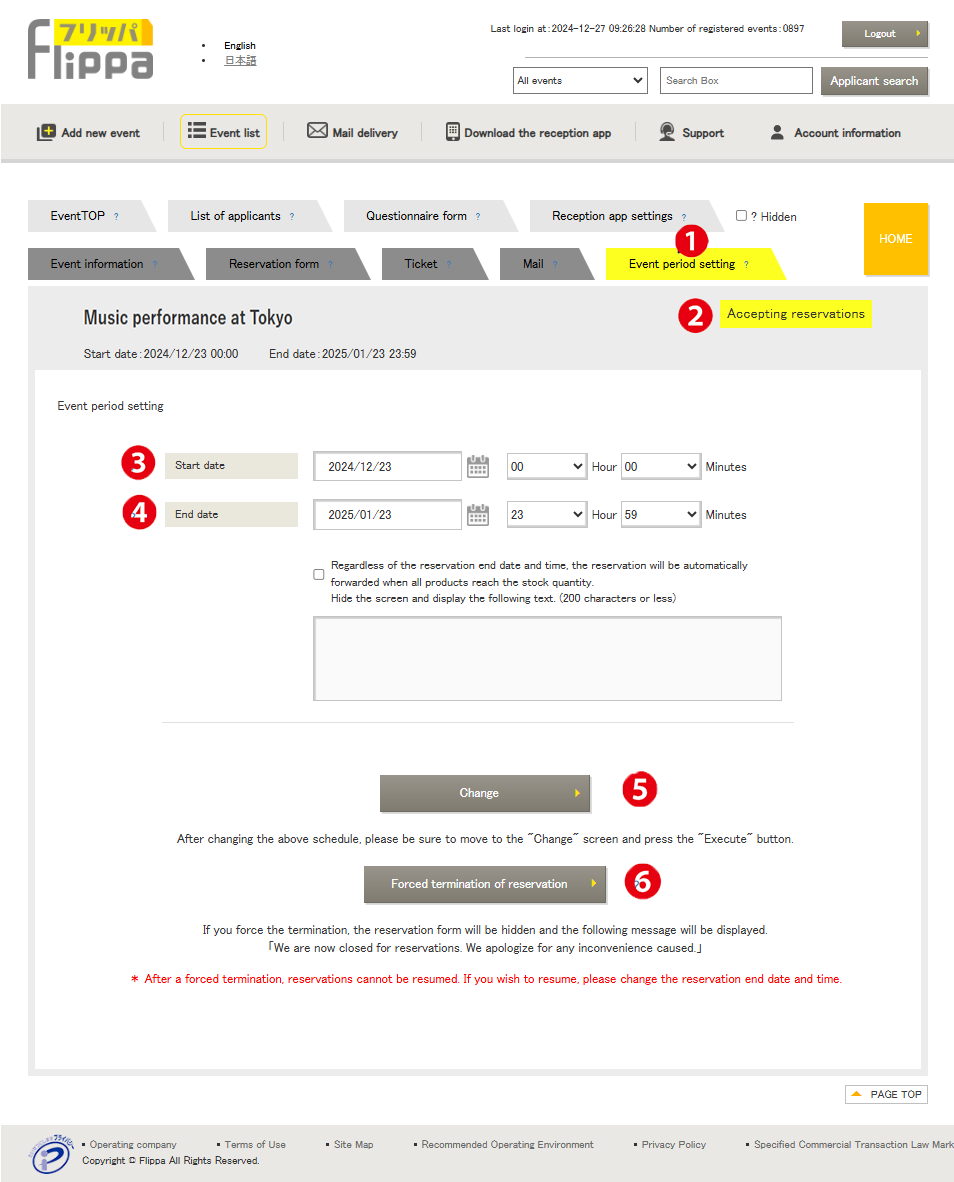❶ Event Reservation Period Settings
The screen on the left is for manual ticket issuance. For automatic ticket issuance, only ❸ is displayed.
❷ Event Status
There are five types of status displayed
- Preparing: Before reservation acceptance.
- Accepting Reservations: During the reservation period or when inventory is replenished and the reservation period is active.
- Reservations Closed: After the reservation period ends or when inventory reaches zero.
- Event Canceled: After the cancel button is clicked (event cannot be resumed).
- Event Ended: After the closing date.
If the reservation end date is changed to fall within the reservation period after the event has ended, the status will change to “Accepting Reservations.” Additionally, if inventory is replenished during the reservation period, the status will change from “Reservations Closed” to “Accepting Reservations.”
❸ Reservation Period
Set the start and end date and time for reservations. Reservation applications will initially be accepted as provisional applications, and only applicants approved through a lottery can proceed to ❹ for the formal application.
❹ Formal Application End Date and Time
Set the end date and time for approved applicants (lottery winners) to complete their formal application.
❺ Change
Press the change button to confirm the settings.
❻ Forced Termination of Reservations
*Once forced termination is executed, the event cannot be revived.
If forced termination is executed, the reservation form will be hidden, and the following message will be displayed: “We have closed reservations. We sincerely apologize for any inconvenience caused.”