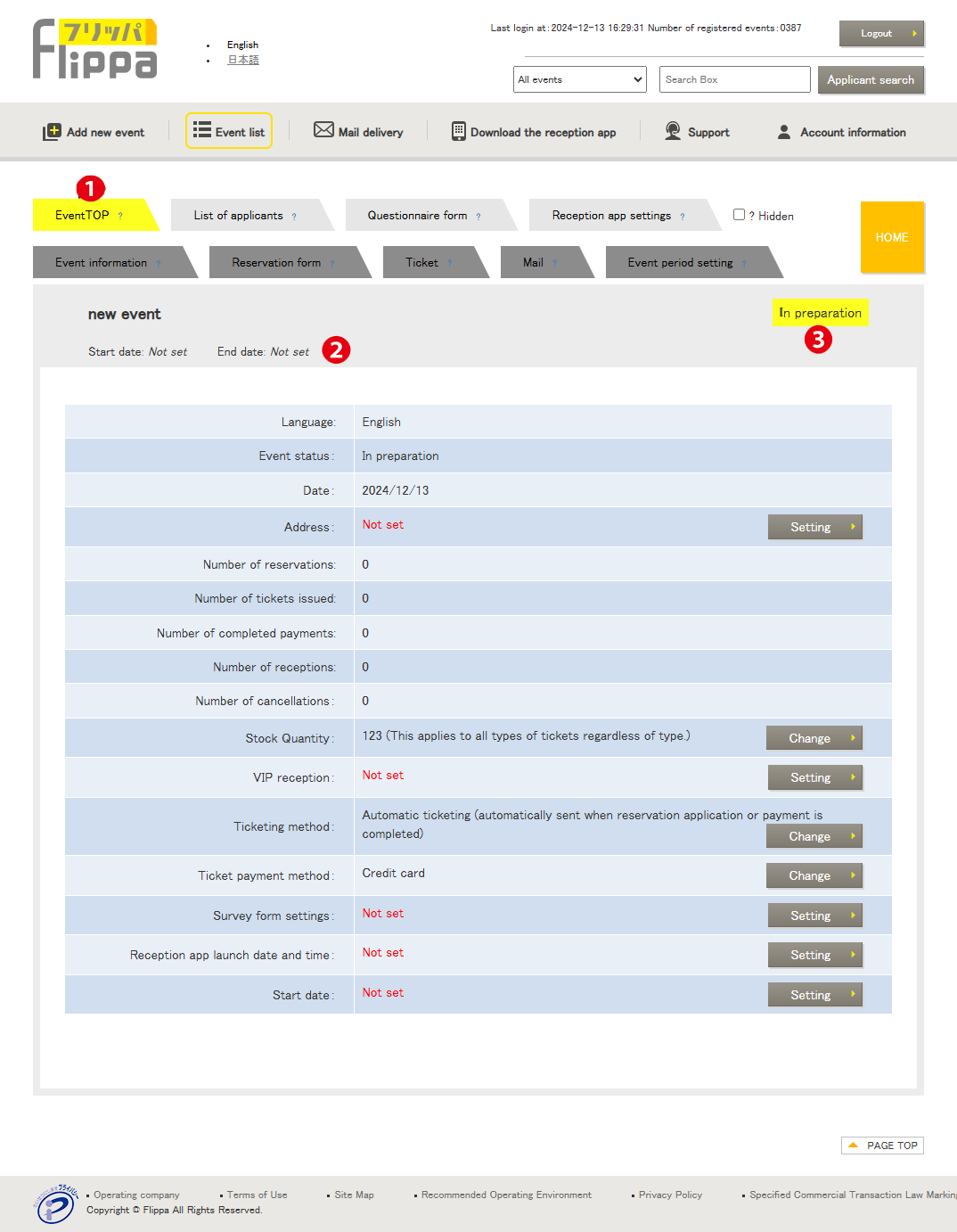❶ Event TOP
You can check the event settings on this screen.
When the status in ❸ is “Preparing,” you can register each function using the “Settings” button listed in the table.
❷ Reservation Start Date & Reservation End Date
Displays the valid period for the reservation form. Reservations can only be made during the registered period.
❸ Event Status
The statuses are displayed in the following five types:
- Preparing: Before reservation acceptance
- Accepting Reservations: During the reservation period or when stock is restored and still within the reservation period
- Reservation Closed: After the reservation period ends or when stock reaches zero
- Event Canceled: After receiving the cancellation request (no resumption of the event)
- Event Completed: After the closing date
If the reservation end date is changed after the event ends, making it within the reservation period, the status will become “Accepting Reservations.”
Additionally, if stock is restored during the reservation period, the status will change from “Reservation Closed” to “Accepting Reservations.”