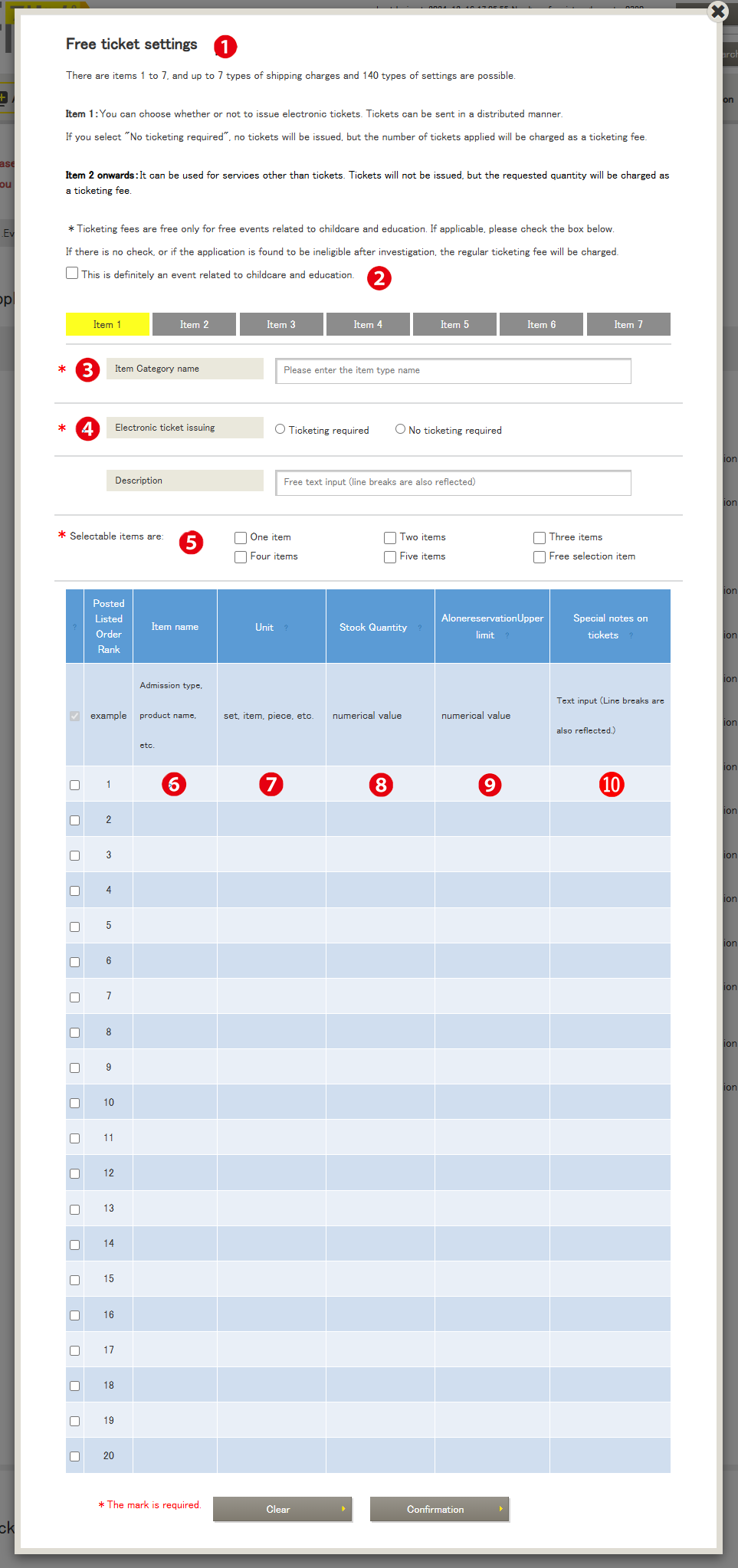Menu Name: Event List > Reservation Form > Reservation Form Edit/Modify > Ticket Information Settings > Free Ticket Settings
❶ Free Ticket Settings
The free ticket settings are located in the middle section of the reservation form screen.
In item 1, 20 types of ticket settings can be configured.
Joint applications are possible, and ticket distribution via email is also available.
When applying for multiple tickets, it is necessary to link the ticket owners starting from the second ticket.
For example, when applying for three tickets:
By default, all three tickets will be sent to the applicant’s email, but by changing the name and email address for the second and third tickets, they will be sent to the updated email addresses.
For display in the reservation form, please refer to the 12th item in the paid ticket settings.
Items 2 to 7 can be used for services other than tickets.
By categorizing the items, it is possible to accept multiple types of reservations.
Tickets are not issued, but the number of applications will be charged as a ticket issuance fee.
❷ Parenting and Education-Related Events
For free events related to parenting and education, the ticket issuance fee will be waived.
Please check this option if applicable. If no check is made, or if deemed ineligible after review, the regular ticket issuance fee will be charged.
Please be aware that we may request additional documentation later.
❸ Item Categories
When setting many tickets, categories for items 1 to 7 can be changed, allowing the use of many types.
❹ Electronic Ticket Issuance
Choose whether to issue QR tickets. If “No issuance” is selected, no tickets will be issued, but the number of applications will be charged as a ticket issuance fee.
❺ Selectable Ticket Types
When handling multiple ticket types, choose how many items can be selected in a single application.
❻ Item Name
Enter the name of the ticket, service, or product.
❼ Unit
The unit refers to the part such as “sheet” in the following expression:
Unit/Price: 1,000 yen/sheet
Application Quantity: 1 sheet
❽ Stock Quantity
You can enter a number without commas in half-width digits.
If left blank, it will be unlimited. The stock will decrease at the time of reservation, and the number will be displayed in real-time.
The stock quantity can be changed at any time. However, if unpaid, the stock will be returned, and the number will increase.
For payment methods, credit cards with no payment deadline will immediately process the payment, minimizing the stock increase, but for convenience store payments and bank transfers, stock will increase once the deadline passes.
❾ Maximum Purchase Per Person
You can set the maximum value a person can purchase.
You can enter a number without commas in half-width digits.
If left blank, there is no limit.
Applications exceeding the set maximum for the same email address will result in an error.
For example, if “4” tickets are set, a person can apply up to 4 tickets with the same email address, but applying for the 5th ticket will result in an error.
10 Ticket Notes
Only for the applicable tickets, additional information will be inserted in the body of the email when sending the ticket.
It is also possible to print this information on the ticket itself. “QR Ticket“