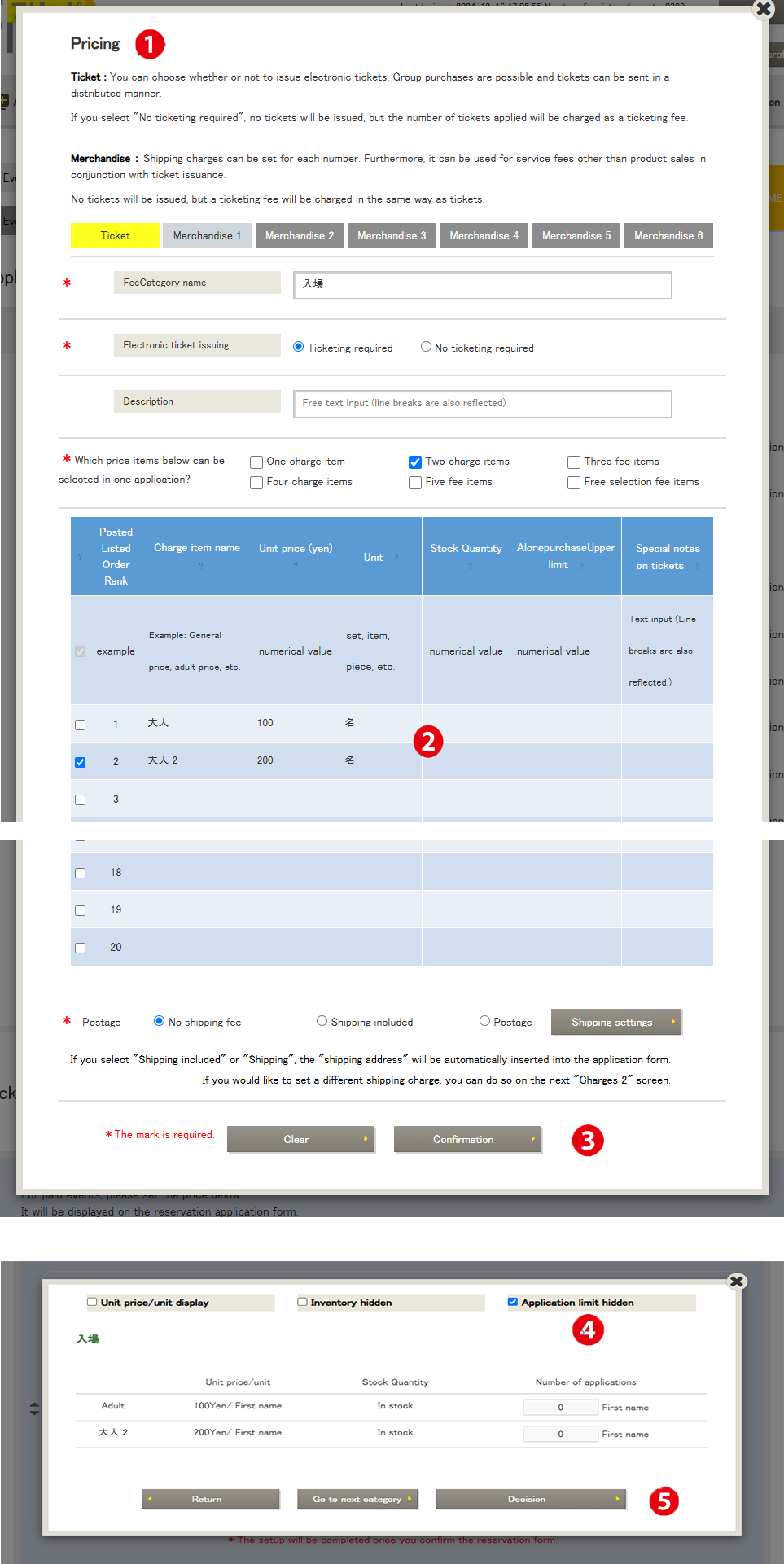Menu Name: Event List > Reservation Form > Reservation Form Modification > Ticket Information Settings > Pricing Settings
Inventory Management: Inventory management is available only when using automatic ticket issuance. Manual issuance has a lottery function and does not support automatic inventory management.
❶ Pricing Settings
A “Pricing Settings” button is located in the middle section of the reservation form screen.
❷ Inventory Count
Please enter the value in half-width numeric characters. This value will be reflected in real-time in the reservation results, so please use this screen to check the inventory after the reservation starts. Inventory count can be changed at any time (inventory can be checked on the event’s top screen, but the value cannot be changed there).
Timing of Inventory Reflection
Conditions for “Decreasing” Inventory
● Credit card, convenience store, bank transfer, cash → Inventory “decreases” at the time of application.
● Free event
Inventory “decreases” at the time of application.
Conditions for Increasing Inventory
● Credit card
Inventory “decreases” as a provisional reservation for 15 minutes from the quantity input in the reservation form.
If payment is not completed, inventory “increases”.
Example:
Application: April 10, 13:00, inventory “decreases”
Payment not completed: April 10, 13:15, inventory “increases”
● Convenience store payment
If unpaid by 00:00 on the 5th day after the application, inventory “increases” and is valid for 4 days.
Example:
Application: April 10, 13:00, inventory “decreases”
Payment deadline: April 14, 23:59
Payment not completed: April 15, 00:00, inventory “increases”
● Bank transfer
If unpaid by the specified deadline, inventory “increases”.
● Cash
Inventory “decreases” at the time of application, but if payment is not completed, the inventory does not return.
Please use other payment methods.
● Free event
If canceled, inventory “increases”.
Note: Since inventory may increase due to unpaid reservations, please consider this when changing the inventory count.
❸ Confirm
Press to confirm the settings.
❹ Detailed Ticket Information Screen
Select items you want to hide on the reservation form.
❺ Confirm
Press to complete the ticket settings.