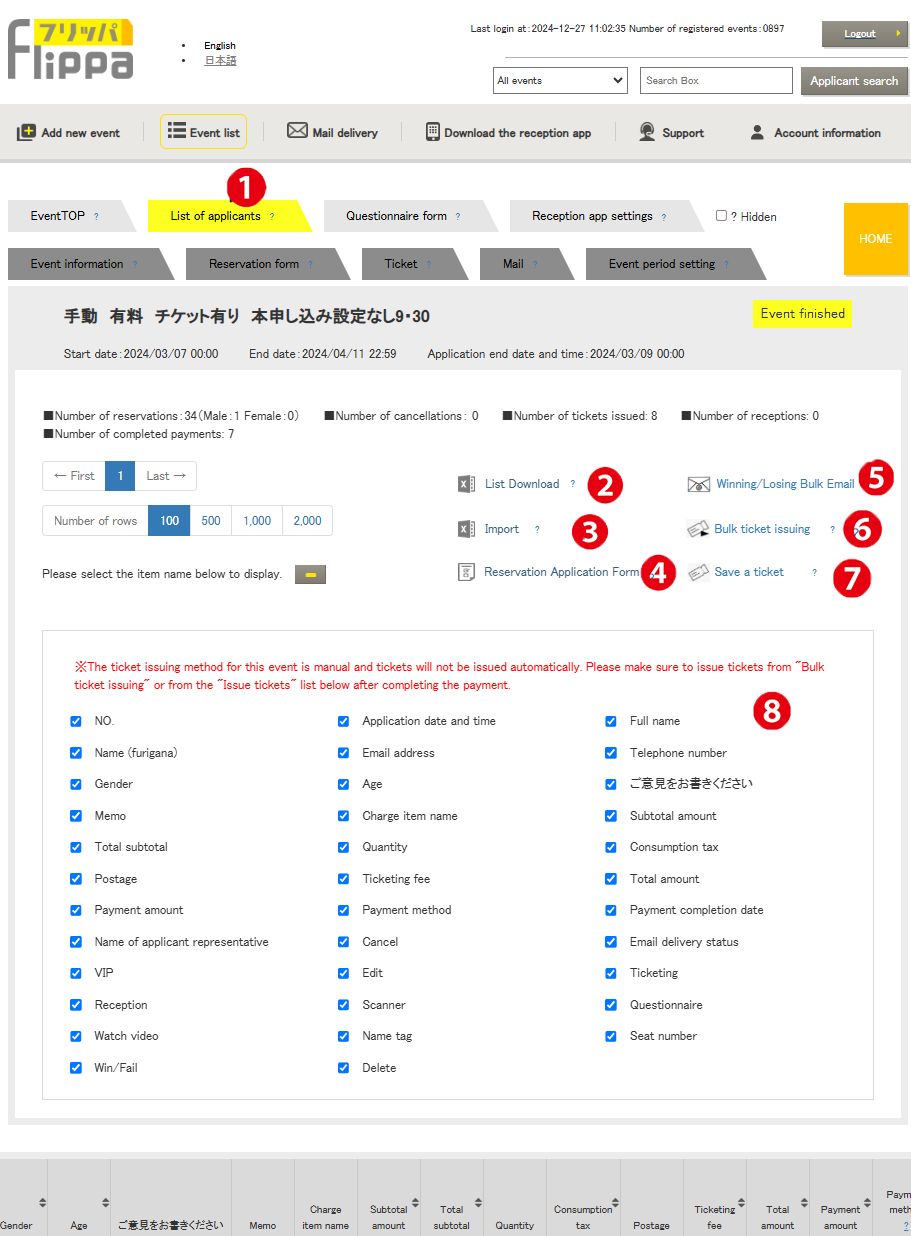*Manual ticket issuance allows for lottery and seat assignment.
For paid events, tickets are manually issued after payment is completed.
❶ Applicant List
Once the reservation form is published, reservations from participants will be listed on this screen. The image displayed on the left indicates the “Manual Ticket Issuance” mode.
❷ List Download
You can download the list of applicants as an Excel file.
❸ Import
For manual ticket issuance only, you can update seat assignments and lottery results using the downloaded Excel file.
Editable items are limited to the following two:
- “Seat Number”
- “Winning/Losing Email Transmission” (Winning = 1, Losing = 0)
Adding new applicants or email addresses is not possible.
❹ Reservation Application Form
You can access the currently published reservation form.
❺ Bulk Winning/Losing Email Transmission
In bulk transmission, both winning and losing emails are processed simultaneously. By default, “Losing” is selected, so be sure to verify the selection for winners.
Once sent, changes cannot be made, so please proceed with caution.
The application screen linked from the winning email becomes invalid after payment is completed.
The quantity and amount are fixed at the time of application, and only payment can be executed after selecting the payment method. Quantity changes are not allowed.
The payment validity period is set by the organizer account.
❻ Bulk Ticket Issuance
Tickets will be issued only for applications marked as “Payment Completed” and “First-Time Issuance” when the issue button is pressed. Tickets that have already been issued will not be reissued. For reissuing tickets, please do so individually from the issuance field for each applicant in the list.
QR Ticket
❼ Ticket Storage
Tickets for all applicants can be saved locally. In case of any issue where a participant does not have their ticket, the saved ticket can be sent individually.
❽ Selection of Displayed Item Names in the List
By default, all items are displayed in the list below. If the width becomes too wide and difficult to view, you can hide items by deselecting them, allowing for width adjustments.