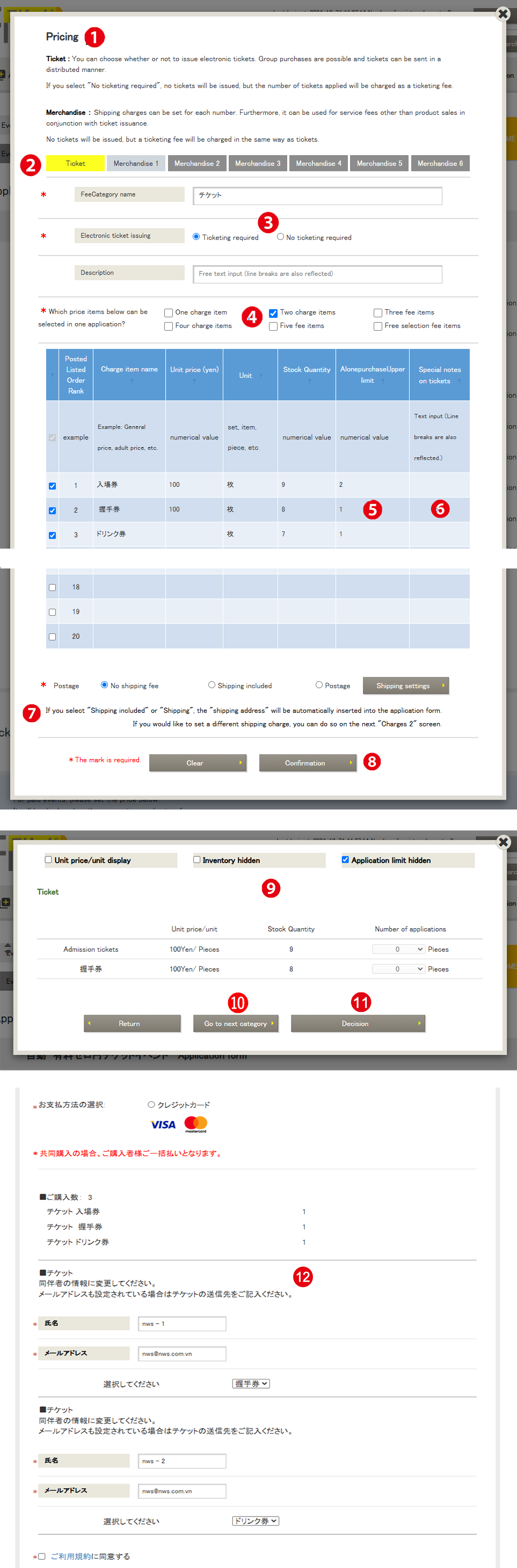Menu Name: Event List > Reservation Form > Reservation Form Modification/Changes > Ticket Information Settings > Ticket Price Settings
❶ Price Settings
The “Price Settings” button is located in the middle of the reservation form screen.
❷ Tickets
Flippa allows for the setup of 20 different types of tickets.
Group purchases are possible, and tickets can be sent separately.
If multiple tickets are purchased, it is necessary to link the owners of the second and subsequent tickets.
For example, if 3 tickets are purchased, initially, all 3 tickets are sent to the purchaser. However, by changing the name and email address of the second and third tickets, they will be sent to the new recipients. (Refer to part 12 in the image on the left.)
Merchandise : You can set up different shipping fees for items 1 to 6. Additionally, services like “Entrance Ticket + Service A” can be used in conjunction with ticket issuance.
Usage Examples:
① Entrance Ticket + Support Goods A
② Entrance Ticket + Course A
It is assumed that the items or course details to be received by the registrant at the reception are prepared in advance.
* Although no ticket will be issued, a handling fee will be charged, similar to the ticket issuance process.
* Merchandise items cannot be printed on the ticket. However, administrators can check them in the “Applicant List.”
❸ Electronic Ticket Issuance
Select whether to issue QR tickets. If you choose “No Issuance,” no ticket will be issued, but the application quantity will still incur a handling fee.
❹ Selectable Ticket Types
If multiple types of tickets are available, select the number of types that can be chosen in one application.
❺ Maximum Purchase per Person
The maximum number of tickets a person can purchase is configurable.
Input is possible with half-width numbers without commas.
If left blank, there is no limit.
If the application exceeds the set limit using the same email address, it will result in an error.
For example, with a limit of “4,” a person can apply multiple times for up to 4 tickets, but an application for the 5th ticket will result in an error.
❻ Ticket Special Notes
These will be inserted into the email sent with the ticket.
They can also be printed on the ticket. (“QR Ticket“)
❼ Shipping Fees
Choose either “No Shipping,” “Shipping Included,” or “Shipping.”
If “Shipping Included” or “Shipping” is selected, the “Shipping Address” will be automatically inserted into the application form.
Shipping Fee
❽ Confirmation
Click to confirm the settings.
❾ Detailed Ticket Information Display Screen
Select the items you want to hide on the reservation form.
10. Next Pricing Category
Click to move to the “Merchandise 1” setting screen.
11. Confirm
Click to complete the ticket settings.
12. Application Form
If multiple tickets are applied for, it is necessary to link the owners of the second and subsequent tickets.
By default, the applicant’s information is entered, and the tickets are set to be sent to the applicant.
By changing the section 12, the tickets will be distributed and sent to the accompanying persons.