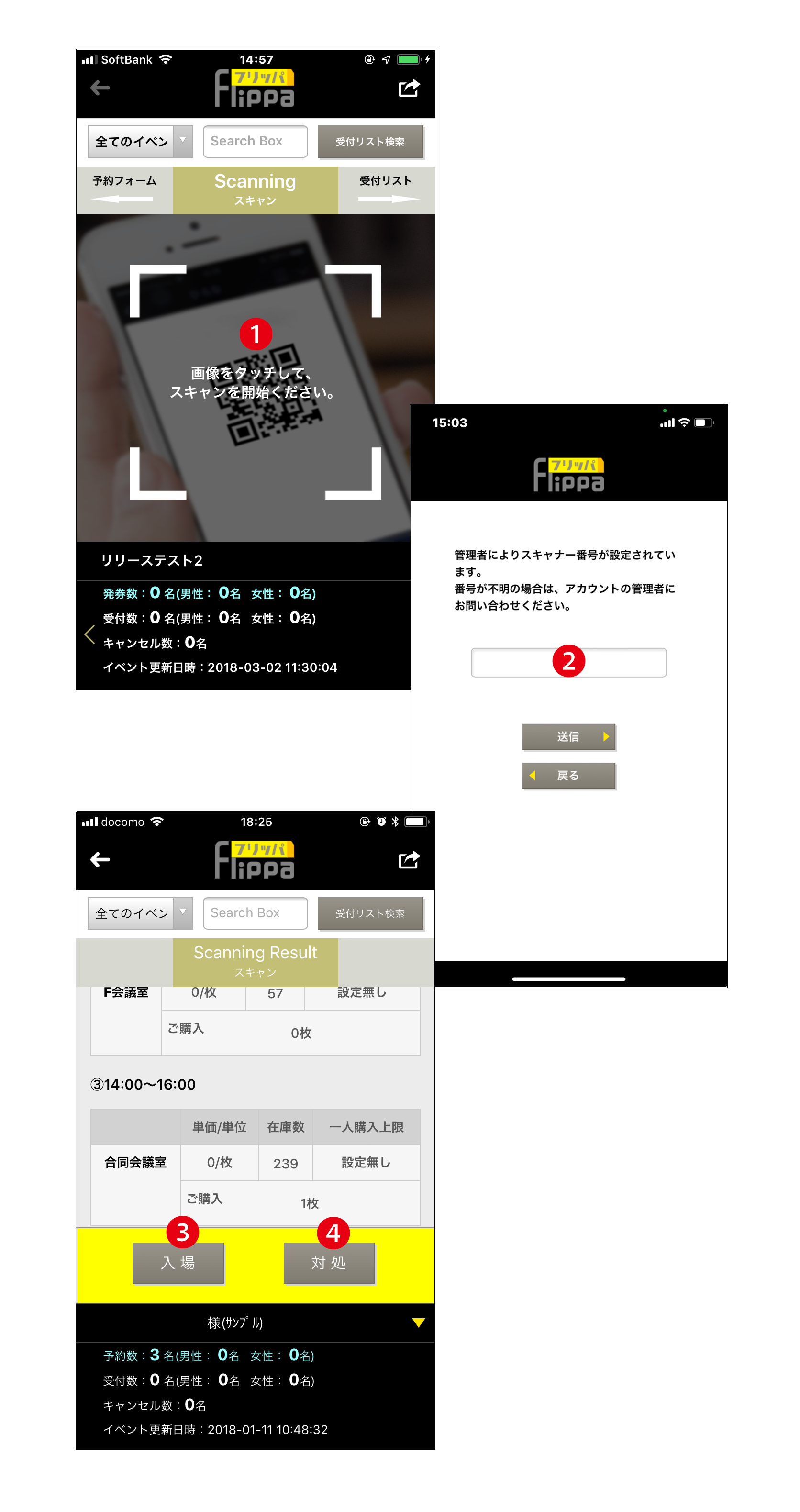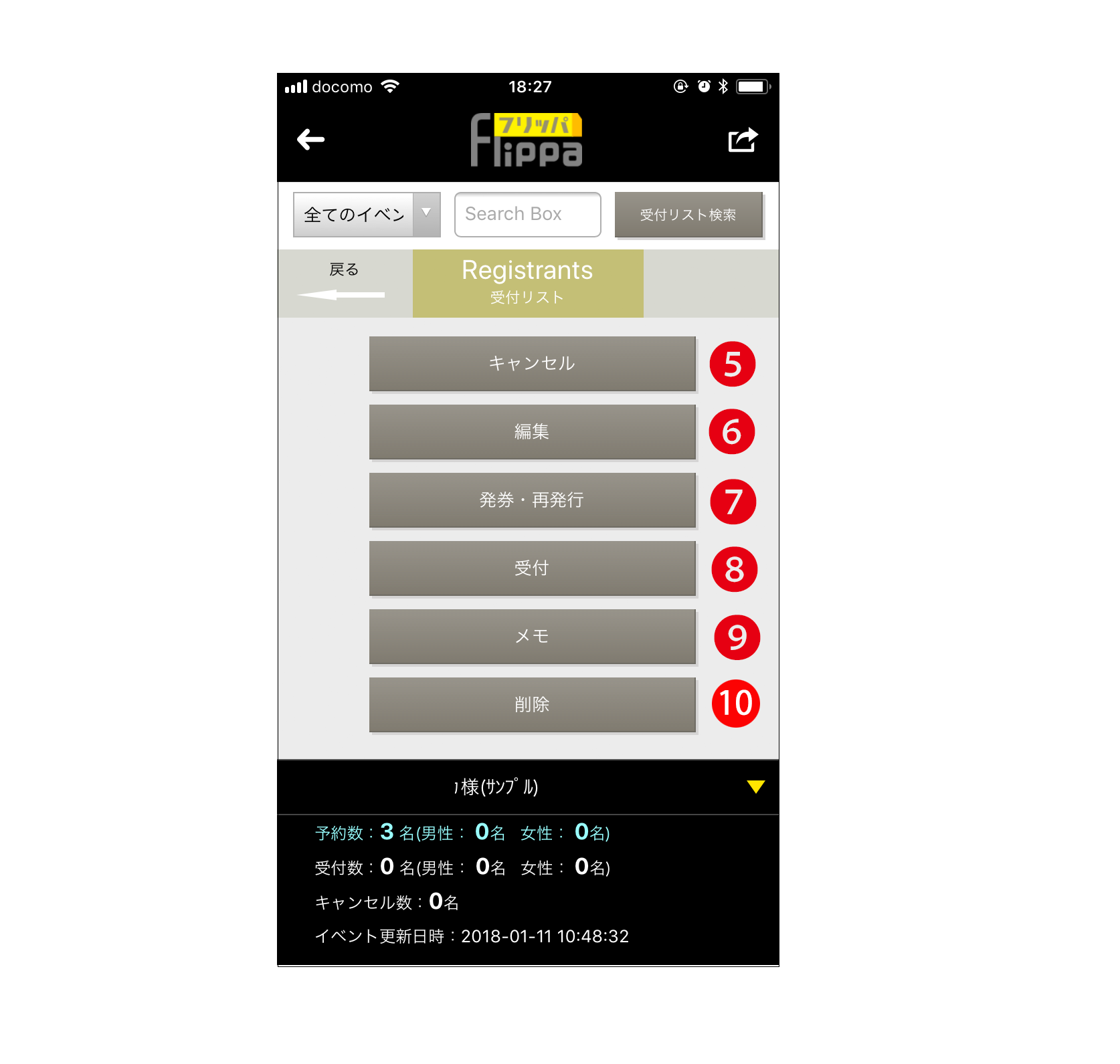Confirmation Items:
1, Confirm the charging status of smartphones (availability of power outlets at the venue).
2, Confirm the communication environment at the registration location (Wi-Fi or mobile communication).
* The shared Wi-Fi at the event venue may experience communication issues depending on congestion. Please switch to mobile communication or provide a dedicated Wi-Fi router.
3, Confirm the lighting at the registration location (whether QR codes are readable).
4, Confirm the registration app’s startup date and time settings (log in to the organizer account > Event list > Event TOP > Registration app settings).
Print out the list of applicants.
❶ Ticket Scan
Touch the screen to activate the camera. Align the QR code on the ticket, and the scan will be completed, transitioning to the result screen.
❷ Scanner Number Input
Please enter the scanner number set by the account administrator. This will be requested during the first use after logging in.
* If the scanner number is not used, this screen will be skipped.
❸ Entrance Button
The scan result screen displaying the application information will appear. By pressing the entrance button, the date and time will be recorded in the “Applicant List.”
Applicant List (Auto Issuance)
Applicant List (Manual Issuance)
❹ Action Button
Pressing it will move you to the action screen.
Action Screen
The action screen allows the same functions as the “Applicant List” feature in the administrator account. The results will be synchronized with the “Applicant List.”
❺ Cancel
The cancellation date and time will be recorded in “Execute,” and a cancellation completion email will be sent to the applicant.
* This is not a payment cancellation.
❻ Edit
You can edit the entered applicant information. After payment, editing will be disabled, and the button will be hidden.
❼ Issuance / Reissue
Issuance and reissuance are possible. An automatic email will be sent when “Execute” is pressed.
❽ Registration
The same function as the ❸ “Entrance” button on the scan result screen, pressing “Execute” will record the re-entry date and time.
App Launch Expiration Settings
❾ Notes
You can save notes.
➓ Delete
You can delete applicant information.
* Please note that this action cannot be undone.