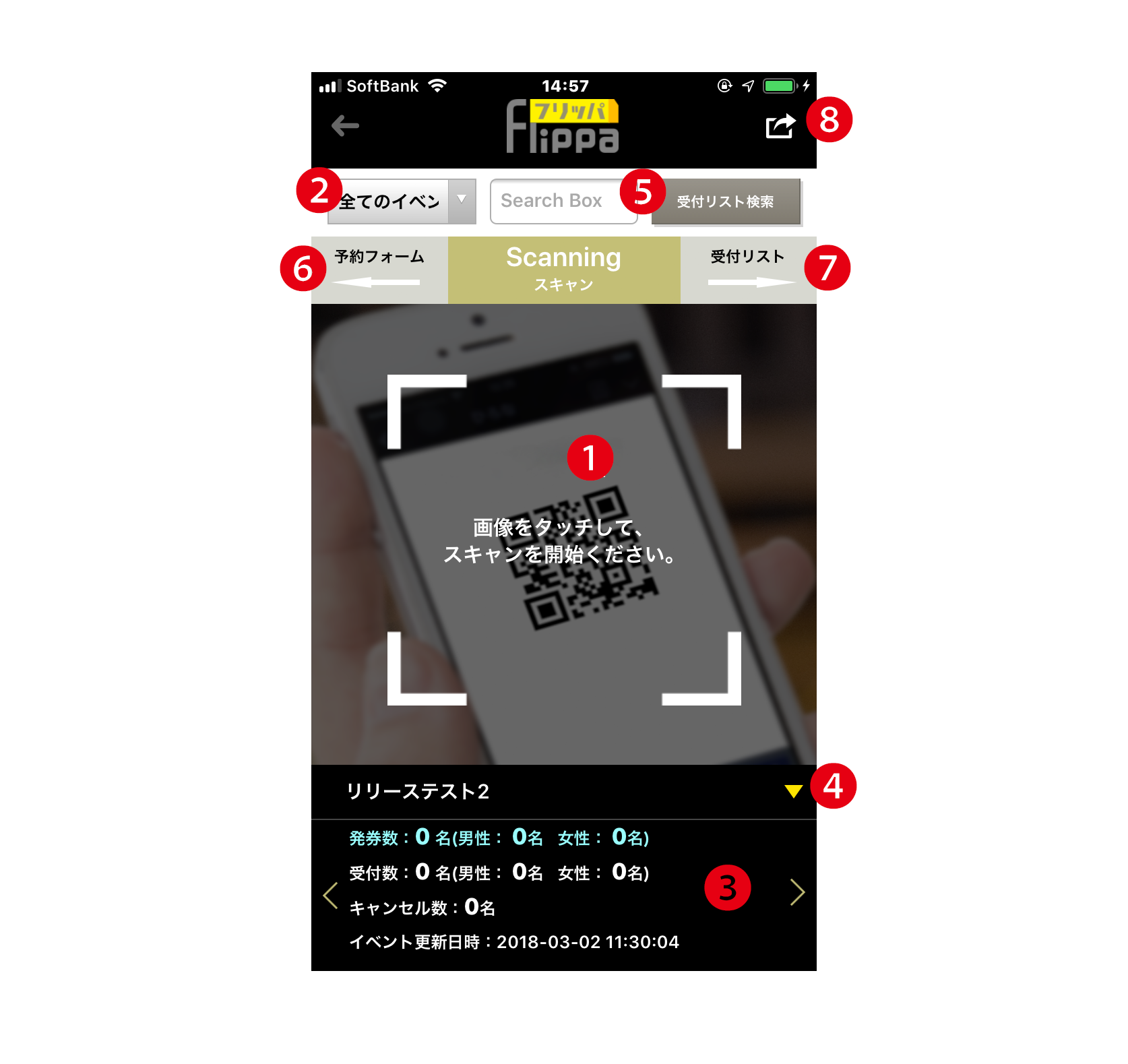❶ Activate Scanner
Touching the screen will activate the camera. Simply frame the QR code of the ticket on the screen, and the ticket will be scanned, displaying its details.
❷ All Events
A dropdown list of all events with an app activation deadline set under the organizer account. If you are managing multiple events, select the relevant event and scan tickets accordingly. Tickets for other events will not be recognized.
❸ Event Information
The reservation details for the event selected in ❷ will be displayed in real-time. If you are managing multiple events, only tickets for the displayed event will be recognized. If the event differs, slide to select the target event.
❹ Event Information Toggle Button
Tap to open or close the event information area.
❺ Reservation Search
Allows searching by the name of the reservation holder.
❻ Reservation Form
Provides a link to the reservation form screen.
❼ Reception List
Displays the reservation list synchronized with the list of applicants.
❽ Logout Button
Tap to log out.