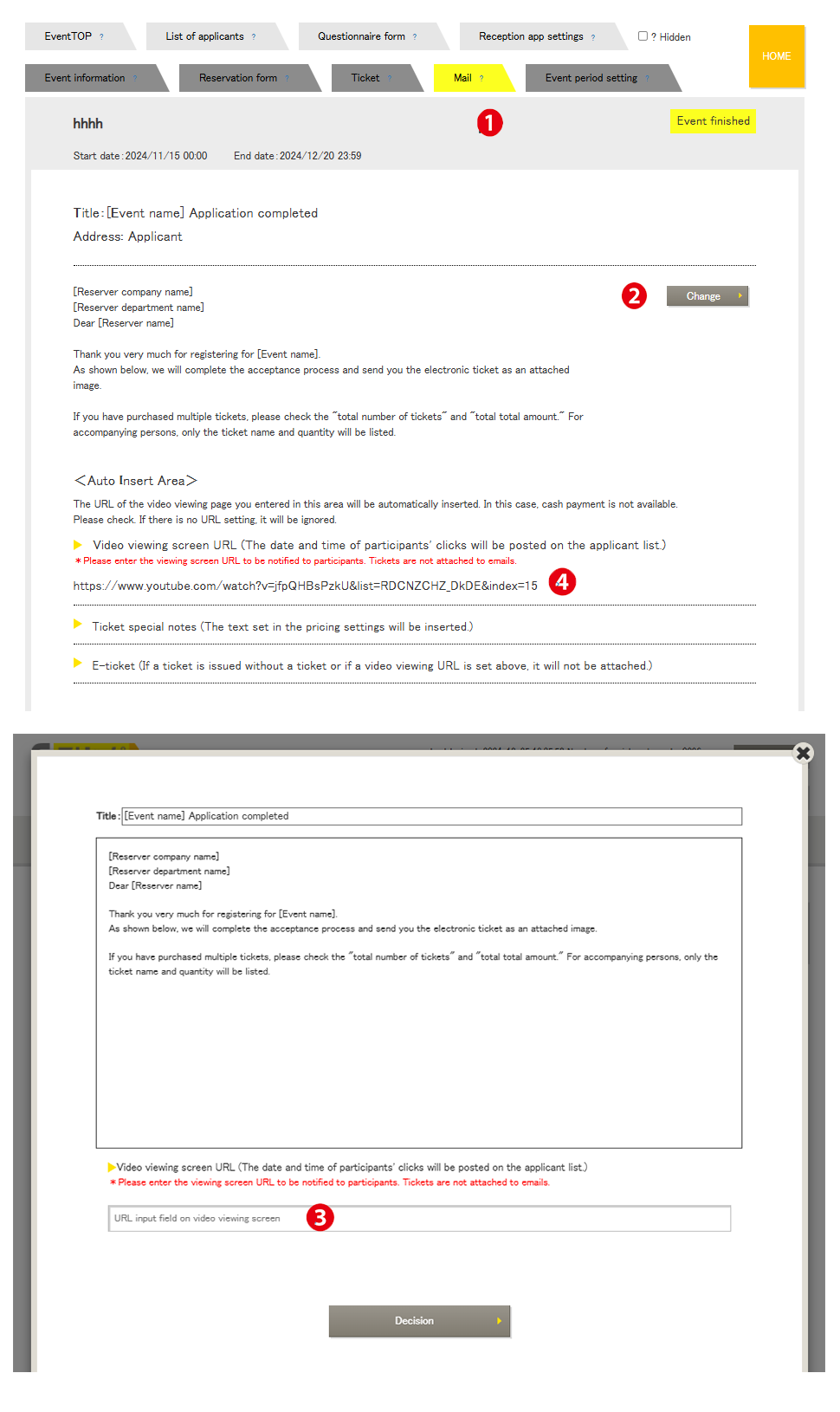Menu Name: Sent Emails
In Flippa, the video streaming settings are completed by including the playback URL of the video in the automatic sent emails. This configuration is done in the “Sent Emails” screen.
❶ Sent Emails
The image on the left shows the screen for sending emails in the automatic ticket issuance process. Manual Ticket Issuance
❷ Edit Button
When the “Edit” button is pressed, a settings screen will pop up.
❸ Edit Screen
After entering the video viewing URL, press the “Confirm” button.
* Cash payments are not available. Additionally, ticket issuance cannot be used.
❹ Video Viewing URL
The video viewing URL entered above will be displayed. The setup is now complete.
Flow from setting to viewing:
- (Organizer) Upload the video to the video distribution service.
- Log in to Flippa Event Settings > Email Sending (Enter Video Viewing URL ❸)
- Set the “Reservation Period” and start the reservations.
- (Viewer) Register for the event (payment completed if it’s a paid event).
- Automatic email sent upon successful registration.
- (Viewer) Access the video from the URL in the email body.
- The access date and time will be displayed in the “Applicant List” (including re-accesses).
Viewing Conditions:
- The URL for video playback is only valid for one-time use.
- Viewing is only available on the browser used to apply. However, re-viewing or accessing the video from another browser is possible if requested through the applicant’s email address.
*For paid video streaming events, we offer individual contracts for dedicated streaming servers with copyright protection capabilities.