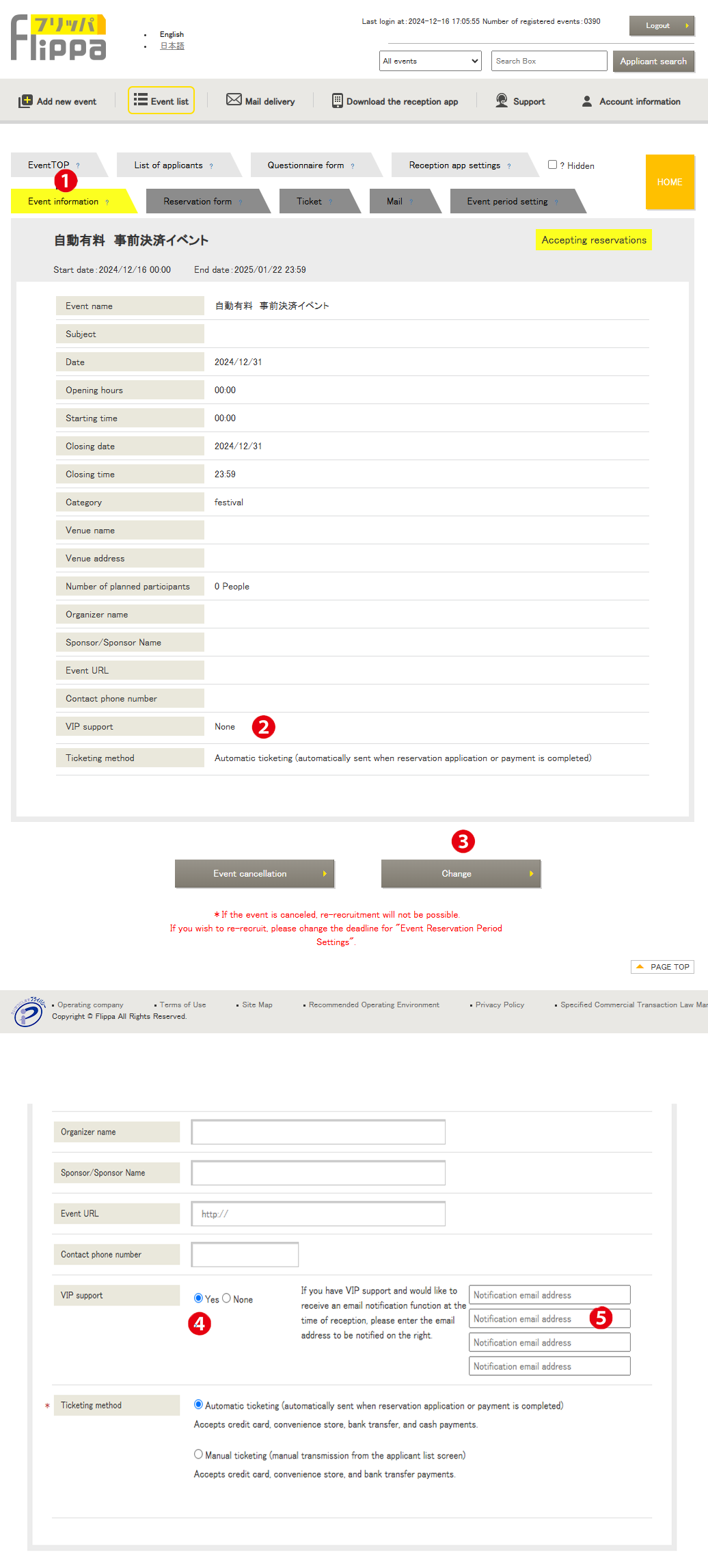Menu Name: Event Information
❶ Event Information
The event information set during the addition of a new event is displayed here.
❷ VIP Support
VIP Support refers to the feature where a notification email is sent to the registered email address when a customer designated as a VIP arrives at the event. The settings are made in two places: during the “Step 1” of adding a new event and in the event information screen.
❸ Edit
By pressing the [Edit] button, the settings screen will appear.
❹ Select VIP Support (Yes/No)
Flow for VIP Support:
- Register the notification email address (as shown in ❺ below).
- The “VIP” column will be added to the table in the “Applicant List” screen.
- Click on the “VIP” label in the VIP column for the relevant person, then press the execution button in the pop-up screen that appears. This completes the setup.
- When the electronic ticket is scanned in the reception app, the VIP status will be displayed in red text.
- Press the “Entry” button.
- An automatic email will be sent to the email address registered in step 1.
❺ Email Address Registration Form
If “Yes” is selected, you can register up to 4 email addresses to send notifications upon reception.